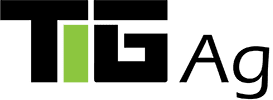Set Up Emergency Medical Information
Set Up Emergency Medical Information
Your smartphone can become a great source for your emergency medical and contact information.
iPhone Medical ID
Apple added an app called Health in version iOS 8. One of the options within that app is to create a Medical ID. This section of the Health app allows you to add medical information and emergency contact information that can be accessed even when you lock your phone.
Follow these steps to set up this information:
- Start the Health app.
- Access the Medical ID section.
- Complete as much of the information as you would like available.
Setting up your phone with this information is just that easy.
Follow these steps to access the Medical ID information:
- On a locked iPhone swipe to the right.
- On the bottom left of the screen touch the word Emergency.
- On the bottom left of the next screen will be the words Medical ID.
- When you touch Medical ID, a screen with the information you completed in the Health app will be available for viewing.
Android Emergency Information
A quick online search produced several options available for providing similar emergency information on an Android phone.
You just never know when you might be in an accident and need someone to have access to your emergency contact and medical information. This is a simple step everyone can take to help protect themselves and their loved ones.
Categories: Blog